- Getting Started with Ultimate Addons for Elementor
- Getting Started with Ultimate Addons for Elementor Pro
- How To Install The Ultimate Addons For Elementor Pro Plugin?
- How to Get License Key of Ultimate Addons for Elementor?
- Activate Ultimate Addons for Elementor Pro License
- How Can I Upgrade the License?
- How to Update Ultimate Addons for Elementor Plugin?
- How to update any plugin manually through FTP?
- About Beta Versions
- About Beta Versions
- How to Enable / Disable Widgets in UAE to Reduce Server Requests?
- How to White Label UAE?
- Getting Started with Ultimate Addons for Elementor Pro
- UAE Saved Sections
- How to create Google API key in Google Maps Widget of UAE?
- White Screen /500 Error After Plugin Installation
- How to Increase the Memory Limit of your site?
- Unable to see the Font Awesome 5 Icons in UAE’s widgets?
- Introducing User Registration Form Widget
- How to Create a User Registration Form using Elementor?
- How to Create a User Registration Form with Only Email Field in Elementor?
- Frequently Asked Questions about User Registration Forms
- Google reCAPTCHA v3 in User Registration Form for Elementor
- Honeypot field in User Registration Form for Elementor
- Filters/Actions for User Registration Form Widget
- How to Integrate hCaptcha with UAE Login & Registration Forms
- How to Create a Facebook App ID for Login Form Widget?
- How to Create a Google Client ID for Login Form Widget?
- Introducing a New Login Form Widget for Elementor
- Filters/Actions for Login Form Widget
- Google reCAPTCHA v3 in Login Form for Elementor
- How to Integrate hCaptcha with UAE Login & Registration Forms
- How to Open a Modal Popup on the Click of an Elementor Widget?
- Modal Popup Widget
- How to Trigger a Modal Popup on the Click of a Menu Element?
- How To Close a Modal Popup on the Click of a Button or Text?
- How to Insert a Video in the UAE Modal Popup?
- What are the Various Options to Close a Modal Popup in UAE?
- How to Display a Modal Popup on Exit Intent?
- Modal Popup JS Triggers
- Woo – Products Widget
- How to display exact WooCommerce product with Query Builder?
- How to set Grid and Carousel layout for WooCommerce products?
- Filters/Actions for WooCommerce Products
- How to enable Quick View for WooCommerce Products?
- How to Exclude WooCommerce Products with Woo-Products Widget?
- How to Set Featured Products in WooCommerce?
- Woo – Products Carousel Does Not Display Correctly?
- How to Display Related Products with Woo-Products Widget?
- How To Add Rows And Columns to the Table?
- Table Widget
- How to add Table Header with Table Widget?
- How to add Table Content with Table Widget?
- How to add Sortable and Searchable Table? How to Show Entries Dropdown?
- How to Merge Columns and Rows in Table?
- How to Style the Table?
- Create Table by Uploading CSV
- Facing Issues with CSV Import?
- Image Gallery Widget
- How to Set Categories for Images?
- How to Add an Image Caption
- How to Set a Custom Link for the Image?
- How to Design Filterable Image Gallery?
- How to Open a Webpage with the Click of an Image?
- How to Set Scale, Opacity, Effects, Overlay Color for Images?
- How to Display Specific Category Tab as a Default on Page Load?
- How to Set Icon on Image Hover?
- Video Gallery Widget
- How to Set Categories for Videos?
- How to Design Filterable Video Gallery?
- How to Display Specific Video Category Tab as a Default on Page Load?
- How to Set a Custom Placeholder Image for the Video?
- How to Set Overlay Color on the Video Thumbnail on Mouse Hover?
- How to Show Video Caption on Hover?
- How to Show Video Category on Hover?
- Bulk Editing for Video Category Names
- How to Style Particular Item / Icon?
- Timeline Widget
- How to Change the Vertical Position of Arrow & Icon?
- How to Set On-Scroll Color for Connector Line and Icon?
- How to Set the Alternate Alignment for the Card Content?
- How to Manage Timeline on Responsive View?
- How Query Builder Works for Post Timeline?
- How to Set Post as Sticky?
- Enable Infinite Load Pagination for Post Timeline
- Posts Widget
- How Query Builder Works for Posts Widget?
- How to Enable Infinite Load Pagination for Posts?
- Filters/Actions for Posts Widget
- Filterable Tabs for Posts Widget
- Layouts for Posts Widget
- Posts Widget Carousel Does Not Display Correctly?
- Displaying Portfolios in UAE Post Widget Using Custom Filters
Breadcrumbs Widgets
SEO-Friendly Breadcrumbs for Better Navigation
The Breadcrumbs widget in Ultimate Addons for Elementor (UAE) Lite helps improve your website’s navigation and user experience. It also plays an important role in SEO by helping search engines understand the structure of your site. With this widget, you can easily display a breadcrumb trail anywhere on your page and fully customize it to match your site’s design.
Let’s explore how to use and customize the Breadcrumbs widget in just a few clicks.
How to Use the Breadcrumbs Widget
Follow these steps to add and set up the Breadcrumbs widget in Elementor:
- Edit the page with Elementor where you want to display breadcrumbs.
- Search for the Breadcrumbs widget in the Elementor widget panel or find it under the “Ultimate Addons” section.
- Drag and drop the widget onto your page.
- The breadcrumbs trail will automatically appear based on your current page or post hierarchy.
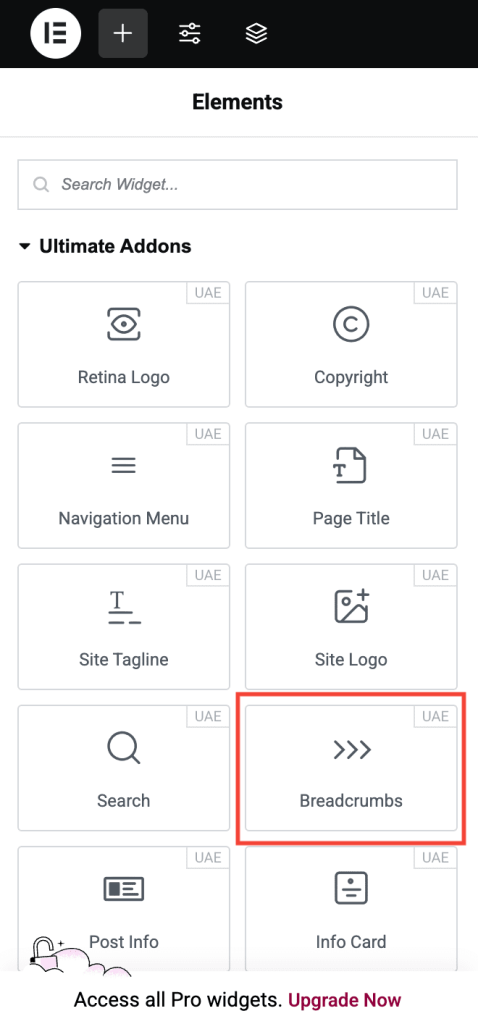
Note: Breadcrumbs will only appear correctly if your website has a clear page/post structure. Ensure your content uses parent-child relationships or categories.
Key Features of the Breadcrumbs Widget
- SEO-Friendly: Helps search engines like Google understand your website hierarchy.
- Auto-Detection: Automatically shows the correct breadcrumb path based on the current page/post.
- Design Flexibility: Fully customizable styles to match your website’s branding.
- Responsive: Looks great on all screen sizes and devices.
- Schema Markup Support: Improves search engine visibility with structured data (if SEO plugin is active).
Customization Options
You can easily personalize the appearance and layout of breadcrumbs through the widget settings in the Elementor editor.
Content Settings
General
Under General section you will see the following important options –
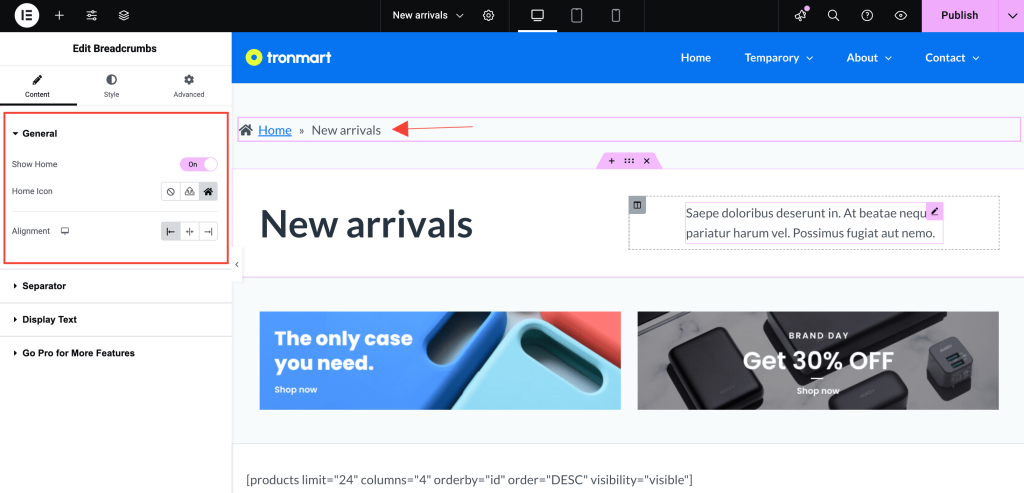
- Show Home: Toggle this option to display the Home item in the breadcrumb trail. Example: Home > Blog > Post Title
- Home Icon: Select the icon or SVG you want to display for the Home link. Example: By default, we are providing a house icon (🏠) to visually represent the Home page.
- Alignment: Set the position of the breadcrumbs on your page. Options: Left, Center, or Right alignment.
Separator Type
Under Separator section you will get options to add Types of Separator –
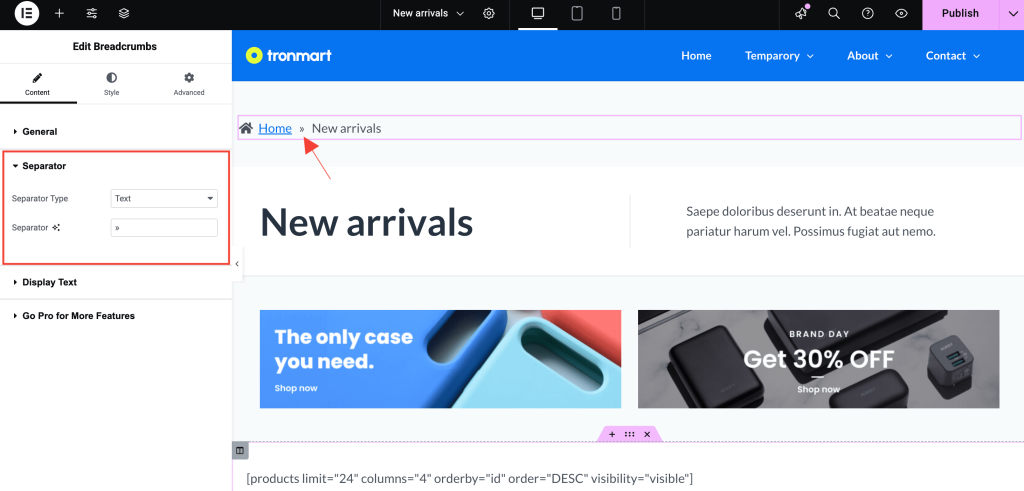
- Text: Enter any custom text or symbol to display between breadcrumb items. Example: Home / Blog / Post Title
- Icon: Choose an icon to use as a separator between breadcrumb items. Example: Home > Blog > Post Title
Display Text
Under Display section you will get options to add Custom Text for Breadcrumbs –

- Home Page: Customize the label for the Home page in the breadcrumb. Example: Change “Home” to “Homepage” or “Start”.
- Search Page: Customize the label shown when a user views search results. Example: Set label as “Search Results” or simply “Search“.
- 404 Page: Customize the label displayed when a 404 (page not found) error occurs. Example: Use “Page Not Found” or “Oops! 404”.
Style Settings
- Typography – Change font family, size, and weight.
- Color – Set colors for active and inactive breadcrumb links.
- Spacing – Adjust the spacing between breadcrumb items.
Best Practices for Using Breadcrumbs
- Always display breadcrumbs on long or deeply nested websites.
- Keep breadcrumb trails short and relevant.
- Use breadcrumbs alongside a well-structured navigation menu.
Need Help?
If you have any questions or face issues while using the widget, feel free to reach out to our support team or check out more UAE Documentation.
We don't respond to the article feedback, we use it to improve our support content.