- Getting Started with Ultimate Addons for Elementor
- Getting Started with Ultimate Addons for Elementor Pro
- How To Install The Ultimate Addons For Elementor Pro Plugin?
- How to Get License Key of Ultimate Addons for Elementor?
- Activate Ultimate Addons for Elementor Pro License
- How Can I Upgrade the License?
- How to Update Ultimate Addons for Elementor Plugin?
- How to update any plugin manually through FTP?
- About Beta Versions
- About Beta Versions
- How to Enable / Disable Widgets in UAE to Reduce Server Requests?
- How to White Label UAE?
- Getting Started with Ultimate Addons for Elementor Pro
- UAE Saved Sections
- How to create Google API key in Google Maps Widget of UAE?
- White Screen /500 Error After Plugin Installation
- How to Increase the Memory Limit of your site?
- Unable to see the Font Awesome 5 Icons in UAE’s widgets?
- Introducing User Registration Form Widget
- How to Create a User Registration Form using Elementor?
- How to Create a User Registration Form with Only Email Field in Elementor?
- Frequently Asked Questions about User Registration Forms
- Google reCAPTCHA v3 in User Registration Form for Elementor
- Honeypot field in User Registration Form for Elementor
- Filters/Actions for User Registration Form Widget
- How to Integrate hCaptcha with UAE Login & Registration Forms
- How to Create a Facebook App ID for Login Form Widget?
- How to Create a Google Client ID for Login Form Widget?
- Introducing a New Login Form Widget for Elementor
- Filters/Actions for Login Form Widget
- Google reCAPTCHA v3 in Login Form for Elementor
- How to Integrate hCaptcha with UAE Login & Registration Forms
- How to Open a Modal Popup on the Click of an Elementor Widget?
- Modal Popup Widget
- How to Trigger a Modal Popup on the Click of a Menu Element?
- How To Close a Modal Popup on the Click of a Button or Text?
- How to Insert a Video in the UAE Modal Popup?
- What are the Various Options to Close a Modal Popup in UAE?
- How to Display a Modal Popup on Exit Intent?
- Modal Popup JS Triggers
- Woo – Products Widget
- How to display exact WooCommerce product with Query Builder?
- How to set Grid and Carousel layout for WooCommerce products?
- Filters/Actions for WooCommerce Products
- How to enable Quick View for WooCommerce Products?
- How to Exclude WooCommerce Products with Woo-Products Widget?
- How to Set Featured Products in WooCommerce?
- Woo – Products Carousel Does Not Display Correctly?
- How to Display Related Products with Woo-Products Widget?
- How To Add Rows And Columns to the Table?
- Table Widget
- How to add Table Header with Table Widget?
- How to add Table Content with Table Widget?
- How to add Sortable and Searchable Table? How to Show Entries Dropdown?
- How to Merge Columns and Rows in Table?
- How to Style the Table?
- Create Table by Uploading CSV
- Facing Issues with CSV Import?
- Image Gallery Widget
- How to Set Categories for Images?
- How to Add an Image Caption
- How to Set a Custom Link for the Image?
- How to Design Filterable Image Gallery?
- How to Open a Webpage with the Click of an Image?
- How to Set Scale, Opacity, Effects, Overlay Color for Images?
- How to Display Specific Category Tab as a Default on Page Load?
- How to Set Icon on Image Hover?
- Video Gallery Widget
- How to Set Categories for Videos?
- How to Design Filterable Video Gallery?
- How to Display Specific Video Category Tab as a Default on Page Load?
- How to Set a Custom Placeholder Image for the Video?
- How to Set Overlay Color on the Video Thumbnail on Mouse Hover?
- How to Show Video Caption on Hover?
- How to Show Video Category on Hover?
- Bulk Editing for Video Category Names
- How to Style Particular Item / Icon?
- Timeline Widget
- How to Change the Vertical Position of Arrow & Icon?
- How to Set On-Scroll Color for Connector Line and Icon?
- How to Set the Alternate Alignment for the Card Content?
- How to Manage Timeline on Responsive View?
- How Query Builder Works for Post Timeline?
- How to Set Post as Sticky?
- Enable Infinite Load Pagination for Post Timeline
- Posts Widget
- How Query Builder Works for Posts Widget?
- How to Enable Infinite Load Pagination for Posts?
- Filters/Actions for Posts Widget
- Filterable Tabs for Posts Widget
- Layouts for Posts Widget
- Posts Widget Carousel Does Not Display Correctly?
- Displaying Portfolios in UAE Post Widget Using Custom Filters
Site Tagline Widget
Display & Style WordPress Site Tagline Widget
The Site Tagline widget from Ultimate Addons for Elementor Lite helps you showcase your WordPress site’s tagline dynamically. It’s a great way to reinforce your brand message, highlight your value proposition, or describe what your site is all about—directly pulled from your WordPress settings.
With full control over typography, color, and spacing, you can style your tagline to perfectly match your website’s design and tone.
How to Use the Site Tagline Widget
Drag and Drop the Widget
- Open your page in the Elementor editor and search for Site Tagline or go to the UAE Lite section.
- Drag and drop the Site Tagline widget where you want it to appear.
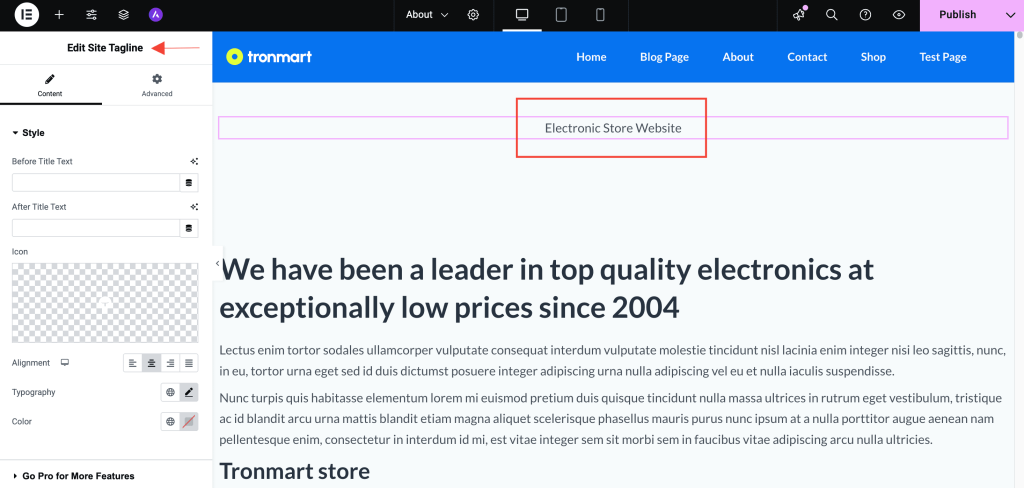
Dynamic Display
- The widget automatically fetches the tagline set in WordPress > Settings > General > Tagline.
- Any changes made to the tagline in your WordPress settings will instantly reflect on the frontend wherever the widget is used.
Content Settings
Under the Content tab, you’ll find the following options:
- Before Tagline Text: Optional text displayed before the tagline.
- After Tagline Text: Optional text displayed after the tagline.
Style Settings
Customize the visual appearance of the tagline using:
- Text Color: Set a color that matches your brand’s theme.
- Typography: Fine-tune the font family, weight, size, and letter spacing.
- Text Alignment: Align the tagline left, center, right, or justify it.
Use Cases
- Homepage: Reinforce your brand’s mission or slogan prominently.
- About Page: Highlight your tagline near the intro section.
- Footer Section: Add your tagline site-wide for consistent branding.
- Maintenance Pages: Keep your message visible even on temporary pages.
Tips for Better Results
- Make sure your site tagline is properly set under WordPress Settings > General.
- Use consistent styling across pages to reinforce your brand identity.
- Pair the Site Tagline widget with the Site Logo and Page Title widgets for a cohesive header section.
Conclusion
The Site Tagline widget helps you showcase your WordPress tagline with style and clarity. It’s a simple way to communicate your brand message across the site while keeping your design visually consistent and professional.
Try it now and give your brand tagline the attention it deserves!
Need Help?
If you need assistance with the Site Tagline widget, you can browse more helpful tutorials in our Knowledge Base or contact us via our Support Portal. We’re here to help!
We don't respond to the article feedback, we use it to improve our support content.