- Getting Started with Ultimate Addons for Elementor
- Getting Started with Ultimate Addons for Elementor Pro
- How To Install The Ultimate Addons For Elementor Pro Plugin?
- How to Get License Key of Ultimate Addons for Elementor?
- Activate Ultimate Addons for Elementor Pro License
- How Can I Upgrade the License?
- How to Update Ultimate Addons for Elementor Plugin?
- How to update any plugin manually through FTP?
- About Beta Versions
- About Beta Versions
- How to Enable / Disable Widgets in UAE to Reduce Server Requests?
- How to White Label UAE?
- Getting Started with Ultimate Addons for Elementor Pro
- UAE Saved Sections
- How to create Google API key in Google Maps Widget of UAE?
- White Screen /500 Error After Plugin Installation
- How to Increase the Memory Limit of your site?
- Unable to see the Font Awesome 5 Icons in UAE’s widgets?
- Introducing User Registration Form Widget
- How to Create a User Registration Form using Elementor?
- How to Create a User Registration Form with Only Email Field in Elementor?
- Frequently Asked Questions about User Registration Forms
- Google reCAPTCHA v3 in User Registration Form for Elementor
- Honeypot field in User Registration Form for Elementor
- Filters/Actions for User Registration Form Widget
- How to Integrate hCaptcha with UAE Login & Registration Forms
- How to Create a Facebook App ID for Login Form Widget?
- How to Create a Google Client ID for Login Form Widget?
- Introducing a New Login Form Widget for Elementor
- Filters/Actions for Login Form Widget
- Google reCAPTCHA v3 in Login Form for Elementor
- How to Integrate hCaptcha with UAE Login & Registration Forms
- How to Open a Modal Popup on the Click of an Elementor Widget?
- Modal Popup Widget
- How to Trigger a Modal Popup on the Click of a Menu Element?
- How To Close a Modal Popup on the Click of a Button or Text?
- How to Insert a Video in the UAE Modal Popup?
- What are the Various Options to Close a Modal Popup in UAE?
- How to Display a Modal Popup on Exit Intent?
- Modal Popup JS Triggers
- Woo – Products Widget
- How to display exact WooCommerce product with Query Builder?
- How to set Grid and Carousel layout for WooCommerce products?
- Filters/Actions for WooCommerce Products
- How to enable Quick View for WooCommerce Products?
- How to Exclude WooCommerce Products with Woo-Products Widget?
- How to Set Featured Products in WooCommerce?
- Woo – Products Carousel Does Not Display Correctly?
- How to Display Related Products with Woo-Products Widget?
- How To Add Rows And Columns to the Table?
- Table Widget
- How to add Table Header with Table Widget?
- How to add Table Content with Table Widget?
- How to add Sortable and Searchable Table? How to Show Entries Dropdown?
- How to Merge Columns and Rows in Table?
- How to Style the Table?
- Create Table by Uploading CSV
- Facing Issues with CSV Import?
- Image Gallery Widget
- How to Set Categories for Images?
- How to Add an Image Caption
- How to Set a Custom Link for the Image?
- How to Design Filterable Image Gallery?
- How to Open a Webpage with the Click of an Image?
- How to Set Scale, Opacity, Effects, Overlay Color for Images?
- How to Display Specific Category Tab as a Default on Page Load?
- How to Set Icon on Image Hover?
- Video Gallery Widget
- How to Set Categories for Videos?
- How to Design Filterable Video Gallery?
- How to Display Specific Video Category Tab as a Default on Page Load?
- How to Set a Custom Placeholder Image for the Video?
- How to Set Overlay Color on the Video Thumbnail on Mouse Hover?
- How to Show Video Caption on Hover?
- How to Show Video Category on Hover?
- Bulk Editing for Video Category Names
- How to Style Particular Item / Icon?
- Timeline Widget
- How to Change the Vertical Position of Arrow & Icon?
- How to Set On-Scroll Color for Connector Line and Icon?
- How to Set the Alternate Alignment for the Card Content?
- How to Manage Timeline on Responsive View?
- How Query Builder Works for Post Timeline?
- How to Set Post as Sticky?
- Enable Infinite Load Pagination for Post Timeline
- Posts Widget
- How Query Builder Works for Posts Widget?
- How to Enable Infinite Load Pagination for Posts?
- Filters/Actions for Posts Widget
- Filterable Tabs for Posts Widget
- Layouts for Posts Widget
- Posts Widget Carousel Does Not Display Correctly?
- Displaying Portfolios in UAE Post Widget Using Custom Filters
Search Widget
Advanced AJAX Search Bar for Elementor
The Search Bar widget in UAE Lite allows you to add a sleek and powerful search bar to your Elementor-built pages. With real-time, AJAX-powered search results, this widget ensures faster content discovery and an improved user experience for your visitors.
Whether you’re building a blog, an eCommerce site, or a content-rich website, this widget helps users find what they need instantly.
How to Add the Widget
To begin using the Advanced AJAX Search Bar widget:
- Edit your page with Elementor.
- In the Elementor panel, search for “Search”.
- Drag and drop the widget onto your page.
- Start customizing it through the widget settings panel.
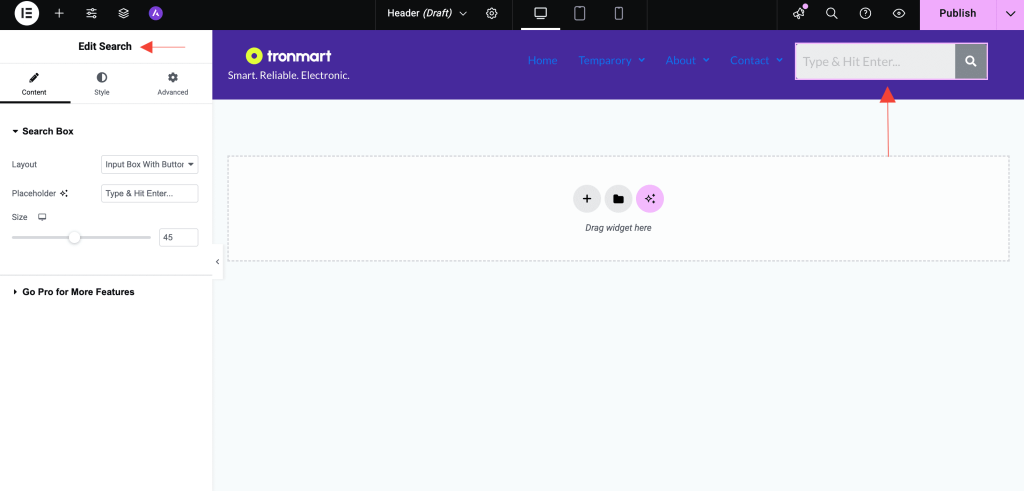
No coding required just a few clicks and you’re ready to go!
General Settings
Here’s an overview of the available options under the Content tab:
Search Box Layout
Choose how the search box appears on your site. There are 3 layout styles available:
- Input Box: Displays only the search input field.
- Icon: Displays a search icon that opens the search bar on click.
- Input Box With Button: Includes both the input field and a clickable search button.
Search Placeholder
Set the default text that appears inside the search bar (e.g., “Search posts, pages…”). This helps guide users on what to look for.
Result Layout
The widget uses the default WordPress search results layout. However, you can customize the result layout by using Elementor Theme Builder to create a custom search results template.
Redirect on Submit
Enable this option to redirect users to the full search results page when they press the Enter key.
Styling Options
Customize the look and feel of your search bar under the Style tab:
Search Bar
- Background color
- Border styling
- Padding and spacing
- Typography (font, size, color)
Search Icon
- Icon type (Magnifying Glass)
- Icon color and size
- Icon Background Color
- Icon Width
Close Icon
- Icon color and size
Use Cases
- Blog: Let readers quickly find articles by title or keyword.
- Ecommerce: Help customers instantly locate products from your store.
- Directory Listings: Provide fast search across custom post types like listings, jobs, etc.
Best Practices
- Use a clear placeholder text to guide users on what can be searched.
- If your site has a large content base, limit the number of AJAX results for performance.
- Pair the widget with relevant filters or categories to enhance user experience.
Need Help?
If you need more assistance with the Advanced AJAX Search Bar widget, feel free to reach out to our support team or check out our UAE documentation for more helpful guides.
We don't respond to the article feedback, we use it to improve our support content.