- Getting Started with Ultimate Addons for Elementor
- Getting Started with Ultimate Addons for Elementor Pro
- How To Install The Ultimate Addons For Elementor Pro Plugin?
- How to Get License Key of Ultimate Addons for Elementor?
- Activate Ultimate Addons for Elementor Pro License
- How Can I Upgrade the License?
- How to Update Ultimate Addons for Elementor Plugin?
- How to update any plugin manually through FTP?
- About Beta Versions
- About Beta Versions
- How to Enable / Disable Widgets in UAE to Reduce Server Requests?
- How to White Label UAE?
- Getting Started with Ultimate Addons for Elementor Pro
- UAE Saved Sections
- How to create Google API key in Google Maps Widget of UAE?
- White Screen /500 Error After Plugin Installation
- How to Increase the Memory Limit of your site?
- Unable to see the Font Awesome 5 Icons in UAE’s widgets?
- Introducing User Registration Form Widget
- How to Create a User Registration Form using Elementor?
- How to Create a User Registration Form with Only Email Field in Elementor?
- Frequently Asked Questions about User Registration Forms
- Google reCAPTCHA v3 in User Registration Form for Elementor
- Honeypot field in User Registration Form for Elementor
- Filters/Actions for User Registration Form Widget
- How to Integrate hCaptcha with UAE Login & Registration Forms
- How to Create a Facebook App ID for Login Form Widget?
- How to Create a Google Client ID for Login Form Widget?
- Introducing a New Login Form Widget for Elementor
- Filters/Actions for Login Form Widget
- Google reCAPTCHA v3 in Login Form for Elementor
- How to Integrate hCaptcha with UAE Login & Registration Forms
- How to Open a Modal Popup on the Click of an Elementor Widget?
- Modal Popup Widget
- How to Trigger a Modal Popup on the Click of a Menu Element?
- How To Close a Modal Popup on the Click of a Button or Text?
- How to Insert a Video in the UAE Modal Popup?
- What are the Various Options to Close a Modal Popup in UAE?
- How to Display a Modal Popup on Exit Intent?
- Modal Popup JS Triggers
- Woo – Products Widget
- How to display exact WooCommerce product with Query Builder?
- How to set Grid and Carousel layout for WooCommerce products?
- Filters/Actions for WooCommerce Products
- How to enable Quick View for WooCommerce Products?
- How to Exclude WooCommerce Products with Woo-Products Widget?
- How to Set Featured Products in WooCommerce?
- Woo – Products Carousel Does Not Display Correctly?
- How to Display Related Products with Woo-Products Widget?
- How To Add Rows And Columns to the Table?
- Table Widget
- How to add Table Header with Table Widget?
- How to add Table Content with Table Widget?
- How to add Sortable and Searchable Table? How to Show Entries Dropdown?
- How to Merge Columns and Rows in Table?
- How to Style the Table?
- Create Table by Uploading CSV
- Facing Issues with CSV Import?
- Image Gallery Widget
- How to Set Categories for Images?
- How to Add an Image Caption
- How to Set a Custom Link for the Image?
- How to Design Filterable Image Gallery?
- How to Open a Webpage with the Click of an Image?
- How to Set Scale, Opacity, Effects, Overlay Color for Images?
- How to Display Specific Category Tab as a Default on Page Load?
- How to Set Icon on Image Hover?
- Video Gallery Widget
- How to Set Categories for Videos?
- How to Design Filterable Video Gallery?
- How to Display Specific Video Category Tab as a Default on Page Load?
- How to Set a Custom Placeholder Image for the Video?
- How to Set Overlay Color on the Video Thumbnail on Mouse Hover?
- How to Show Video Caption on Hover?
- How to Show Video Category on Hover?
- Bulk Editing for Video Category Names
- How to Style Particular Item / Icon?
- Timeline Widget
- How to Change the Vertical Position of Arrow & Icon?
- How to Set On-Scroll Color for Connector Line and Icon?
- How to Set the Alternate Alignment for the Card Content?
- How to Manage Timeline on Responsive View?
- How Query Builder Works for Post Timeline?
- How to Set Post as Sticky?
- Enable Infinite Load Pagination for Post Timeline
- Posts Widget
- How Query Builder Works for Posts Widget?
- How to Enable Infinite Load Pagination for Posts?
- Filters/Actions for Posts Widget
- Filterable Tabs for Posts Widget
- Layouts for Posts Widget
- Posts Widget Carousel Does Not Display Correctly?
- Displaying Portfolios in UAE Post Widget Using Custom Filters
Scroll to Top (Extension)
Smooth & Customizable Scroll to Top Button
Enhance user experience with a convenient Scroll to Top button using the UAE Lite plugin. This feature allows visitors to quickly return to the top of any page, improving navigation and accessibility with Responsive Support. Fully customizable choose your icon, adjust its position, and style it to match your website’s design.
How to Use the Scroll to Top Extension in UAE Lite
The Scroll to Top extension can be easily enabled and configured using the UAE Lite settings. Follow the steps below to activate and customize it.
Step 1: Enable the Scroll to Top Extension
- Navigate to your WordPress Dashboard.
- Go to Ultimate Addons > Settings > Widgets and enable the Scroll to Top.
- Find the Scroll to Top extension under the Elementor Site Settings tab.
- Toggle ON the switch to Enable Scroll To Top extension.
- Click Save Changes.
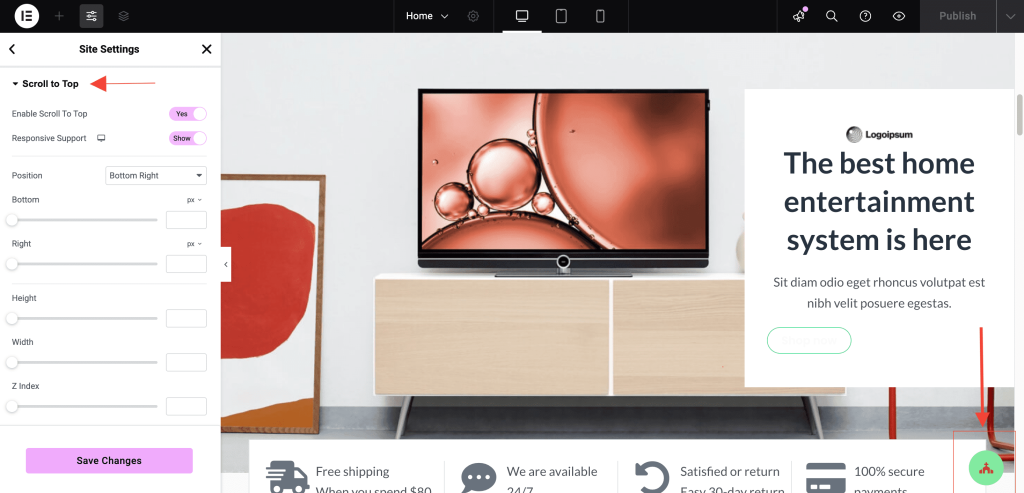
Once enabled, the Scroll to Top button will automatically appear on your website.
Step 2: Customize the Button Appearance
After enabling the extension, you can configure its design settings:
Available Settings:
Icon/Image/Text Selection
- Choose from a variety of icons (arrow, chevron, etc.) for the Scroll to Top button or add an Image or add a text as per your requirement.
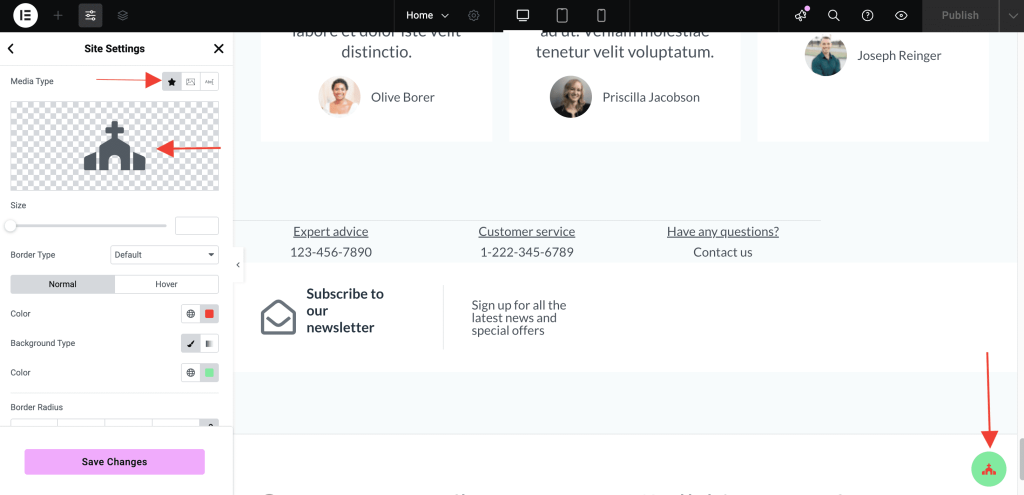
Positioning
Set the position of the button:
- Bottom Right (default)
- Bottom Left
Advanced Positioning options
Manage the Scroll To Top button alignment using below options:
- Bottom
- Right
- Height
- Width
- Z- Index
- Opacity

Styling Options
Match the button Scroll To Top styling to your website branding using designing options:
- Size
- Border Type
- Icon Color
- Background Color
- Hover Color
- Border Radius
- Box Shadow
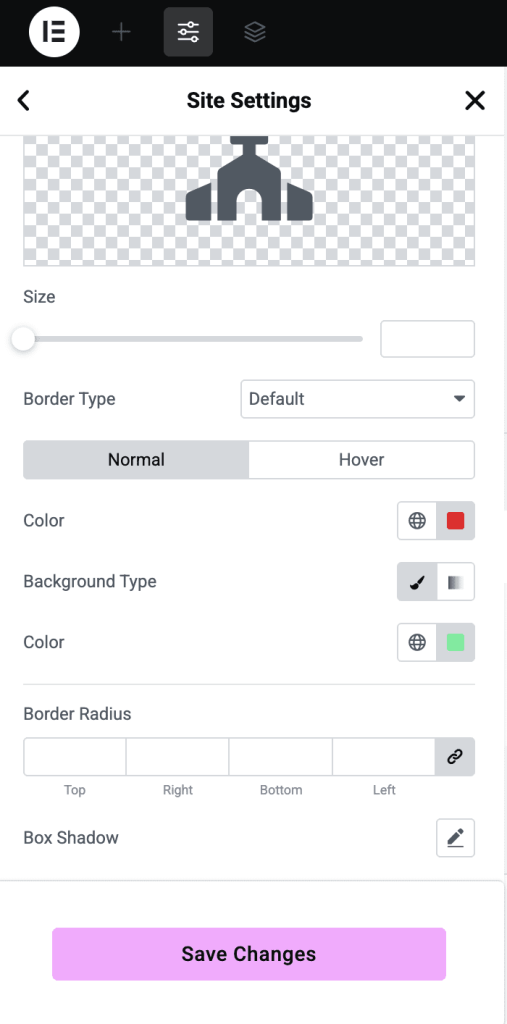
Live Preview
Changes made in the customization settings can be previewed in real time through the Elementor editor. This allows you to fine-tune the appearance without leaving your editing workflow.
Use Case
The Scroll to Top button is ideal for long pages where users need a quick way to return to the top without manually scrolling. It improves the overall user experience, especially on mobile devices and content-heavy websites.
Frequently Asked Questions
Need Help?
If you run into any issues or have further questions, feel free to reach out to our Support Team or check out more UAE Documentation.
We don't respond to the article feedback, we use it to improve our support content.