- Getting Started with Ultimate Addons for Elementor
- Getting Started with Ultimate Addons for Elementor Pro
- How To Install The Ultimate Addons For Elementor Pro Plugin?
- How to Get License Key of Ultimate Addons for Elementor?
- Activate Ultimate Addons for Elementor Pro License
- How Can I Upgrade the License?
- How to Update Ultimate Addons for Elementor Plugin?
- How to update any plugin manually through FTP?
- About Beta Versions
- About Beta Versions
- How to Enable / Disable Widgets in UAE to Reduce Server Requests?
- How to White Label UAE?
- Getting Started with Ultimate Addons for Elementor Pro
- UAE Saved Sections
- How to create Google API key in Google Maps Widget of UAE?
- White Screen /500 Error After Plugin Installation
- How to Increase the Memory Limit of your site?
- Unable to see the Font Awesome 5 Icons in UAE’s widgets?
- Introducing User Registration Form Widget
- How to Create a User Registration Form using Elementor?
- How to Create a User Registration Form with Only Email Field in Elementor?
- Frequently Asked Questions about User Registration Forms
- Google reCAPTCHA v3 in User Registration Form for Elementor
- Honeypot field in User Registration Form for Elementor
- Filters/Actions for User Registration Form Widget
- How to Integrate hCaptcha with UAE Login & Registration Forms
- How to Create a Facebook App ID for Login Form Widget?
- How to Create a Google Client ID for Login Form Widget?
- Introducing a New Login Form Widget for Elementor
- Filters/Actions for Login Form Widget
- Google reCAPTCHA v3 in Login Form for Elementor
- How to Integrate hCaptcha with UAE Login & Registration Forms
- How to Open a Modal Popup on the Click of an Elementor Widget?
- Modal Popup Widget
- How to Trigger a Modal Popup on the Click of a Menu Element?
- How To Close a Modal Popup on the Click of a Button or Text?
- How to Insert a Video in the UAE Modal Popup?
- What are the Various Options to Close a Modal Popup in UAE?
- How to Display a Modal Popup on Exit Intent?
- Modal Popup JS Triggers
- Woo – Products Widget
- How to display exact WooCommerce product with Query Builder?
- How to set Grid and Carousel layout for WooCommerce products?
- Filters/Actions for WooCommerce Products
- How to enable Quick View for WooCommerce Products?
- How to Exclude WooCommerce Products with Woo-Products Widget?
- How to Set Featured Products in WooCommerce?
- Woo – Products Carousel Does Not Display Correctly?
- How to Display Related Products with Woo-Products Widget?
- How To Add Rows And Columns to the Table?
- Table Widget
- How to add Table Header with Table Widget?
- How to add Table Content with Table Widget?
- How to add Sortable and Searchable Table? How to Show Entries Dropdown?
- How to Merge Columns and Rows in Table?
- How to Style the Table?
- Create Table by Uploading CSV
- Facing Issues with CSV Import?
- Image Gallery Widget
- How to Set Categories for Images?
- How to Add an Image Caption
- How to Set a Custom Link for the Image?
- How to Design Filterable Image Gallery?
- How to Open a Webpage with the Click of an Image?
- How to Set Scale, Opacity, Effects, Overlay Color for Images?
- How to Display Specific Category Tab as a Default on Page Load?
- How to Set Icon on Image Hover?
- Video Gallery Widget
- How to Set Categories for Videos?
- How to Design Filterable Video Gallery?
- How to Display Specific Video Category Tab as a Default on Page Load?
- How to Set a Custom Placeholder Image for the Video?
- How to Set Overlay Color on the Video Thumbnail on Mouse Hover?
- How to Show Video Caption on Hover?
- How to Show Video Category on Hover?
- Bulk Editing for Video Category Names
- How to Style Particular Item / Icon?
- Timeline Widget
- How to Change the Vertical Position of Arrow & Icon?
- How to Set On-Scroll Color for Connector Line and Icon?
- How to Set the Alternate Alignment for the Card Content?
- How to Manage Timeline on Responsive View?
- How Query Builder Works for Post Timeline?
- How to Set Post as Sticky?
- Enable Infinite Load Pagination for Post Timeline
- Posts Widget
- How Query Builder Works for Posts Widget?
- How to Enable Infinite Load Pagination for Posts?
- Filters/Actions for Posts Widget
- Filterable Tabs for Posts Widget
- Layouts for Posts Widget
- Posts Widget Carousel Does Not Display Correctly?
- Displaying Portfolios in UAE Post Widget Using Custom Filters
Page Title Widget
Display Custom & Dynamic Page Titles
The Page Title widget by Ultimate Addons for Elementor Lite helps you display page titles with custom text. Whether you’re building landing pages, archive pages, or blog posts, this widget ensures that your titles are clear, consistent, and styled to match your design. It also contributes to better SEO by presenting relevant headings for each page.
With full control over alignment, typography, and styling, the Page Title widget is a must-have for adding structure and clarity to your Elementor pages.
How to Use the Page Title Widget
Step 1: Drag and Drop the Widget
- Open the Elementor editor for the page where you want to add a title.
- Search for Page Title in the widgets panel.
- Drag and drop it into your desired section.
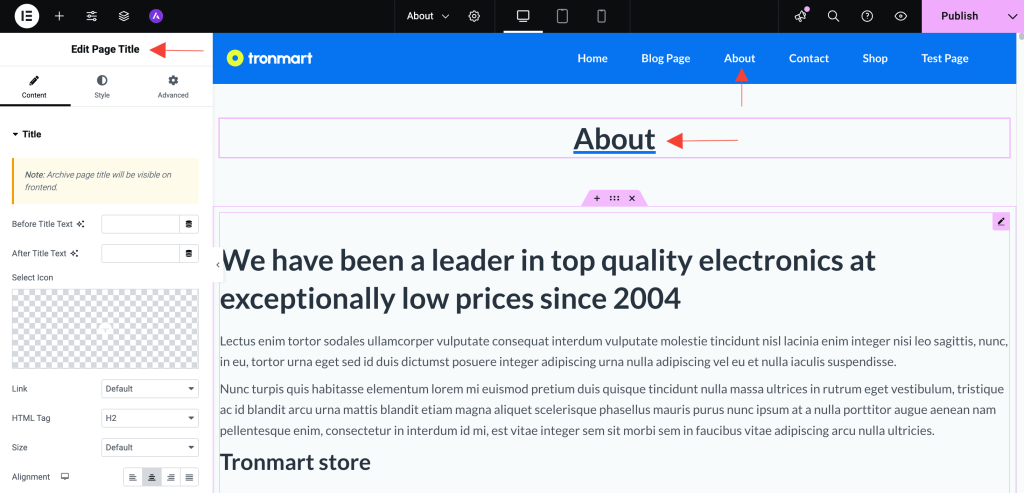
Step 2: Custom Text
In the Content tab, you’ll find options to configure what title appears:
- Before Title Text: Add custom text that appears before the page title.
- After Title Text: Add custom text that appears after the page title.
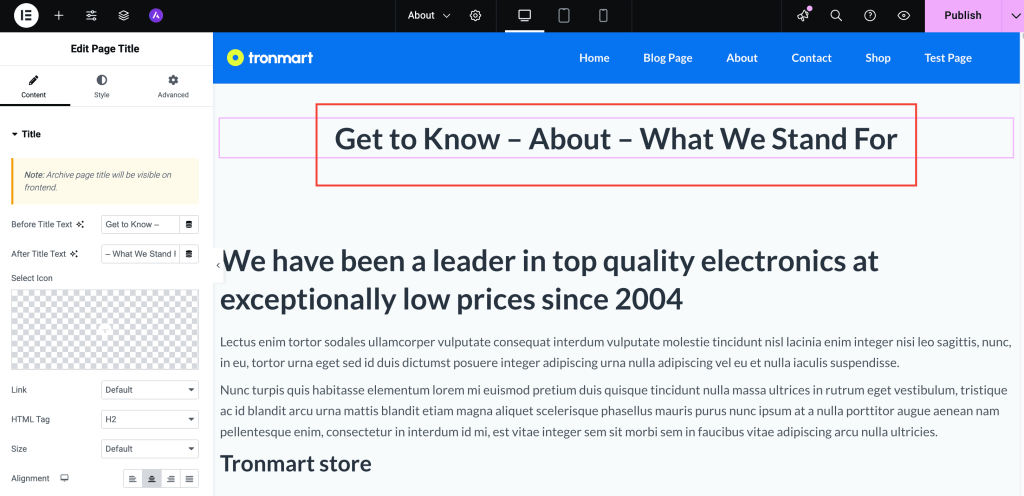
If your Page Title is “About Us”, here are a few complete examples:
Introducing About Us – The People Behind the Brand
Welcome to About Us
About Us – Our Story
Get to Know About Us | A Closer Look
This flexibility allows you to enhance your headings with contextual or stylistic text. Here are some more examples:
– adding prefixes like “Welcome to”, “Discover More”, “Get to Know”, “Learn About”, “Introducing”, “Behind the Scenes of”, “Who We Are”.
– adding suffixes like “- Official Site”, “Our Story”, “A Closer Look”, “What We Stand For”, “Get to Know Us”, “The People Behind the Brand”, “Company Overview”, “Our Journey”, “Your Trusted Team”.
Customization Options
Content Settings
- Link: Add a custom Link to the Title.
- HTML Tag: Define the heading level (H1, H2, H3, etc.) for better SEO hierarchy.
- Size: Define the size for the Heading (Small, Medium, Large, XL, XXL).
- Text Alignment: Align left, center, right, or justify.
Style Settings
Customize the look and feel of your title with these style options:
- Text Color: Choose the perfect shade to match your site’s design.
- Typography: Adjust font family, font weight, size, and line-height for better readability and branding.
- Text Shadow: Add subtle or bold shadows to create depth and highlight your title.
- Blend Mode: Set how the title blends with the background (e.g., Multiply, Overlay) for creative visual effects.
Use Cases
- Custom Headings with Branding: Add prefixes like “Welcome to” or suffixes like “Official Site” to create branded, engaging titles for your pages.
- Highlight Page Purpose: Use titles like “Explore Our Services – Your Growth Partner” to make page intent more clear and attractive to visitors.
- Marketing Pages: Craft impactful headings such as “Limited-Time Offer – Shop Now!” to grab attention and boost conversions.
- SEO Optimization: Wrap your titles in appropriate heading tags (like H1) and enrich them with keywords using prefixes and suffixes for better search visibility.
- Section Separators: Use the widget as a styled heading between page sections with interactive text like “Next Step → Contact Us”.
Tips for Better Results
- Use Page Title for templates built with Elementor Theme Builder.
- Always ensure your page has only one H1 tag for SEO best practices.
- Pair this widget with UAE Lite’s Breadcrumbs for enhanced navigation.
Conclusion
The Page Title widget is a simple yet powerful tool to boost the clarity, consistency, and SEO of your Elementor pages. Whether you’re building pages manually or dynamically, this widget makes managing and styling your titles effortless.
Try it out today and bring better structure to your site’s content!
Need Help?
If you have any questions or face issues while using the widget, feel free to reach out to our support team or check out more UAE Documentation.
We don't respond to the article feedback, we use it to improve our support content.