- Getting Started with Ultimate Addons for Elementor
- Getting Started with Ultimate Addons for Elementor Pro
- How To Install The Ultimate Addons For Elementor Pro Plugin?
- How to Get License Key of Ultimate Addons for Elementor?
- Activate Ultimate Addons for Elementor Pro License
- How Can I Upgrade the License?
- How to Update Ultimate Addons for Elementor Plugin?
- How to update any plugin manually through FTP?
- About Beta Versions
- About Beta Versions
- How to Enable / Disable Widgets in UAE to Reduce Server Requests?
- How to White Label UAE?
- Getting Started with Ultimate Addons for Elementor Pro
- UAE Saved Sections
- How to create Google API key in Google Maps Widget of UAE?
- White Screen /500 Error After Plugin Installation
- How to Increase the Memory Limit of your site?
- Unable to see the Font Awesome 5 Icons in UAE’s widgets?
- Introducing User Registration Form Widget
- How to Create a User Registration Form using Elementor?
- How to Create a User Registration Form with Only Email Field in Elementor?
- Frequently Asked Questions about User Registration Forms
- Google reCAPTCHA v3 in User Registration Form for Elementor
- Honeypot field in User Registration Form for Elementor
- Filters/Actions for User Registration Form Widget
- How to Integrate hCaptcha with UAE Login & Registration Forms
- How to Create a Facebook App ID for Login Form Widget?
- How to Create a Google Client ID for Login Form Widget?
- Introducing a New Login Form Widget for Elementor
- Filters/Actions for Login Form Widget
- Google reCAPTCHA v3 in Login Form for Elementor
- How to Integrate hCaptcha with UAE Login & Registration Forms
- How to Open a Modal Popup on the Click of an Elementor Widget?
- Modal Popup Widget
- How to Trigger a Modal Popup on the Click of a Menu Element?
- How To Close a Modal Popup on the Click of a Button or Text?
- How to Insert a Video in the UAE Modal Popup?
- What are the Various Options to Close a Modal Popup in UAE?
- How to Display a Modal Popup on Exit Intent?
- Modal Popup JS Triggers
- Woo – Products Widget
- How to display exact WooCommerce product with Query Builder?
- How to set Grid and Carousel layout for WooCommerce products?
- Filters/Actions for WooCommerce Products
- How to enable Quick View for WooCommerce Products?
- How to Exclude WooCommerce Products with Woo-Products Widget?
- How to Set Featured Products in WooCommerce?
- Woo – Products Carousel Does Not Display Correctly?
- How to Display Related Products with Woo-Products Widget?
- How To Add Rows And Columns to the Table?
- Table Widget
- How to add Table Header with Table Widget?
- How to add Table Content with Table Widget?
- How to add Sortable and Searchable Table? How to Show Entries Dropdown?
- How to Merge Columns and Rows in Table?
- How to Style the Table?
- Create Table by Uploading CSV
- Facing Issues with CSV Import?
- Image Gallery Widget
- How to Set Categories for Images?
- How to Add an Image Caption
- How to Set a Custom Link for the Image?
- How to Design Filterable Image Gallery?
- How to Open a Webpage with the Click of an Image?
- How to Set Scale, Opacity, Effects, Overlay Color for Images?
- How to Display Specific Category Tab as a Default on Page Load?
- How to Set Icon on Image Hover?
- Video Gallery Widget
- How to Set Categories for Videos?
- How to Design Filterable Video Gallery?
- How to Display Specific Video Category Tab as a Default on Page Load?
- How to Set a Custom Placeholder Image for the Video?
- How to Set Overlay Color on the Video Thumbnail on Mouse Hover?
- How to Show Video Caption on Hover?
- How to Show Video Category on Hover?
- Bulk Editing for Video Category Names
- How to Style Particular Item / Icon?
- Timeline Widget
- How to Change the Vertical Position of Arrow & Icon?
- How to Set On-Scroll Color for Connector Line and Icon?
- How to Set the Alternate Alignment for the Card Content?
- How to Manage Timeline on Responsive View?
- How Query Builder Works for Post Timeline?
- How to Set Post as Sticky?
- Enable Infinite Load Pagination for Post Timeline
- Posts Widget
- How Query Builder Works for Posts Widget?
- How to Enable Infinite Load Pagination for Posts?
- Filters/Actions for Posts Widget
- Filterable Tabs for Posts Widget
- Layouts for Posts Widget
- Posts Widget Carousel Does Not Display Correctly?
- Displaying Portfolios in UAE Post Widget Using Custom Filters
Cart Widget
WooCommerce Cart for Easy Shopping – UAE Lite
The WooCommerce Cart widget in UAE Lite helps you enhance the shopping experience for your customers by allowing them to view, update, and proceed to checkout right from your Elementor-powered page. No need to redirect users to a separate cart page!
Whether you’re building a simple store or a full-fledged eCommerce site, this widget lets you keep customers engaged and drive more conversions with a streamlined cart interface.
How to Use the WooCommerce Cart Widget
To use the Cart widget:
- Make sure you have WooCommerce installed and configured.
- Open the page with Elementor where you want to display the cart.
- Drag and drop the Cart widget from the UAE Lite panel onto your page.
- Customize the look and feel using the options available under the Content, Style, and Advanced tabs.
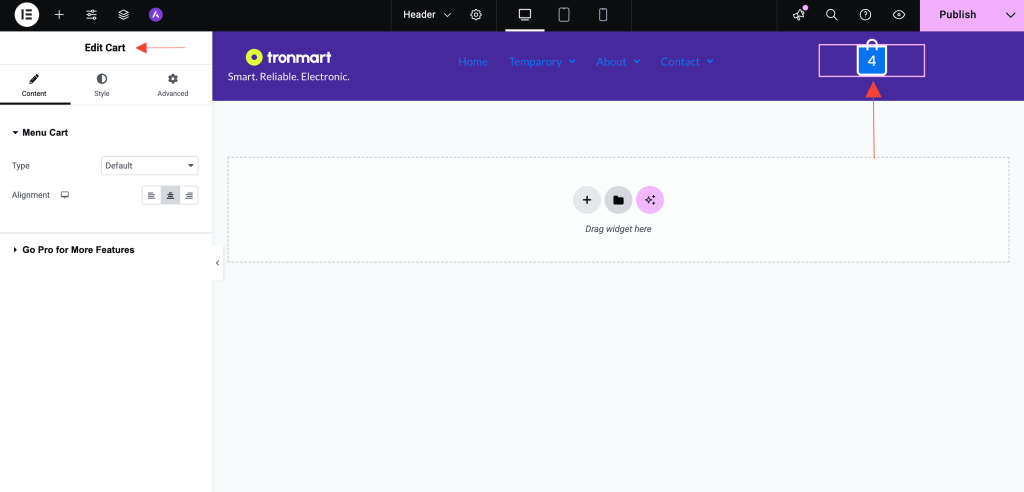
Styling and Customization Options
Menu Cart Type:
- Default – Displays a bag icon with the product count.
- Custom – Offers additional customization options:
- Icon: Choose from three icon styles – Bag Light, Bag Medium, and Bag Solid
- Items Count: Options include None or Bubble. With Bubble you can see the product count number in the cart.
- Show Total Price: Toggle ON to display the total price
- Hide Empty: Toggle ON to hide the cart when it’s empty
- Alignment: Choose from Left, Center, or Right alignment
Use these settings to match the cart display with your site’s design and functionality goals.
Explore these options to make sure the cart matches your brand and overall store design.
Key Features
- Live Cart Updates: Let users see their cart contents update in real-time without page reloads.
- Responsive Design: The cart adapts beautifully to all screen sizes perfect for mobile shoppers.
- Styling Control: Customize buttons, product rows, price displays, and more with full design flexibility.
Common Use Cases
- Embedding a mini cart on a landing page or sidebar
- Creating a distraction-free checkout funnel
- Displaying cart content on custom WooCommerce templates
Things to Note
- This widget fetches live cart data via WooCommerce, so make sure your products are properly added.
- The cart updates dynamically when used with AJAX-based add-to-cart buttons (if your theme or plugin supports it).
- This widget is ideal for use on pages created via Elementor not suitable for replacing the default WooCommerce Cart page unless WooCommerce shortcodes are removed or overridden.
Conclusion
The WooCommerce Cart widget in UAE Lite is designed to keep your customers focused on buying. With live updates, customization options, and a seamless experience across devices, it’s the perfect tool to optimize your online store’s sales funnel.
Try it out today and turn more visitors into customers faster!
Need Help?
If you have any questions or face issues while using the Cart widget, feel free to reach out to our support team or check out more UAE Documentation.
We don't respond to the article feedback, we use it to improve our support content.