- Getting Started with Ultimate Addons for Elementor
- Getting Started with Ultimate Addons for Elementor Pro
- How To Install The Ultimate Addons For Elementor Pro Plugin?
- How to Get License Key of Ultimate Addons for Elementor?
- Activate Ultimate Addons for Elementor Pro License
- How Can I Upgrade the License?
- How to Update Ultimate Addons for Elementor Plugin?
- How to update any plugin manually through FTP?
- About Beta Versions
- About Beta Versions
- How to Enable / Disable Widgets in UAE to Reduce Server Requests?
- How to White Label UAE?
- Getting Started with Ultimate Addons for Elementor Pro
- UAE Saved Sections
- How to create Google API key in Google Maps Widget of UAE?
- White Screen /500 Error After Plugin Installation
- How to Increase the Memory Limit of your site?
- Unable to see the Font Awesome 5 Icons in UAE’s widgets?
- Introducing User Registration Form Widget
- How to Create a User Registration Form using Elementor?
- How to Create a User Registration Form with Only Email Field in Elementor?
- Frequently Asked Questions about User Registration Forms
- Google reCAPTCHA v3 in User Registration Form for Elementor
- Honeypot field in User Registration Form for Elementor
- Filters/Actions for User Registration Form Widget
- How to Integrate hCaptcha with UAE Login & Registration Forms
- How to Create a Facebook App ID for Login Form Widget?
- How to Create a Google Client ID for Login Form Widget?
- Introducing a New Login Form Widget for Elementor
- Filters/Actions for Login Form Widget
- Google reCAPTCHA v3 in Login Form for Elementor
- How to Integrate hCaptcha with UAE Login & Registration Forms
- How to Open a Modal Popup on the Click of an Elementor Widget?
- Modal Popup Widget
- How to Trigger a Modal Popup on the Click of a Menu Element?
- How To Close a Modal Popup on the Click of a Button or Text?
- How to Insert a Video in the UAE Modal Popup?
- What are the Various Options to Close a Modal Popup in UAE?
- How to Display a Modal Popup on Exit Intent?
- Modal Popup JS Triggers
- Woo – Products Widget
- How to display exact WooCommerce product with Query Builder?
- How to set Grid and Carousel layout for WooCommerce products?
- Filters/Actions for WooCommerce Products
- How to enable Quick View for WooCommerce Products?
- How to Exclude WooCommerce Products with Woo-Products Widget?
- How to Set Featured Products in WooCommerce?
- Woo – Products Carousel Does Not Display Correctly?
- How to Display Related Products with Woo-Products Widget?
- How To Add Rows And Columns to the Table?
- Table Widget
- How to add Table Header with Table Widget?
- How to add Table Content with Table Widget?
- How to add Sortable and Searchable Table? How to Show Entries Dropdown?
- How to Merge Columns and Rows in Table?
- How to Style the Table?
- Create Table by Uploading CSV
- Facing Issues with CSV Import?
- Image Gallery Widget
- How to Set Categories for Images?
- How to Add an Image Caption
- How to Set a Custom Link for the Image?
- How to Design Filterable Image Gallery?
- How to Open a Webpage with the Click of an Image?
- How to Set Scale, Opacity, Effects, Overlay Color for Images?
- How to Display Specific Category Tab as a Default on Page Load?
- How to Set Icon on Image Hover?
- Video Gallery Widget
- How to Set Categories for Videos?
- How to Design Filterable Video Gallery?
- How to Display Specific Video Category Tab as a Default on Page Load?
- How to Set a Custom Placeholder Image for the Video?
- How to Set Overlay Color on the Video Thumbnail on Mouse Hover?
- How to Show Video Caption on Hover?
- How to Show Video Category on Hover?
- Bulk Editing for Video Category Names
- How to Style Particular Item / Icon?
- Timeline Widget
- How to Change the Vertical Position of Arrow & Icon?
- How to Set On-Scroll Color for Connector Line and Icon?
- How to Set the Alternate Alignment for the Card Content?
- How to Manage Timeline on Responsive View?
- How Query Builder Works for Post Timeline?
- How to Set Post as Sticky?
- Enable Infinite Load Pagination for Post Timeline
- Posts Widget
- How Query Builder Works for Posts Widget?
- How to Enable Infinite Load Pagination for Posts?
- Filters/Actions for Posts Widget
- Filterable Tabs for Posts Widget
- Layouts for Posts Widget
- Posts Widget Carousel Does Not Display Correctly?
- Displaying Portfolios in UAE Post Widget Using Custom Filters
Site Title Widget
Auto-Update WordPress Site Title Widget
The Auto-Update WordPress Site Title widget from Ultimate Addons for Elementor Lite allows you to dynamically display your website’s title directly on the page. Whether you’re creating a header, a hero section, or a branded footer, this widget ensures your site title always stays in sync with your WordPress settings no need to update manually.
It’s fully customizable with styling options for typography, color, spacing, and more, so you can match it perfectly to your site’s design and identity.
How to Use the Site Title Widget
Step 1: Drag and Drop the Widget
- Open the Elementor editor on the page or template you want to customize.
- Search for Site Title in the widgets panel.
- Drag and drop the widget into your desired section, such as the header or hero banner.
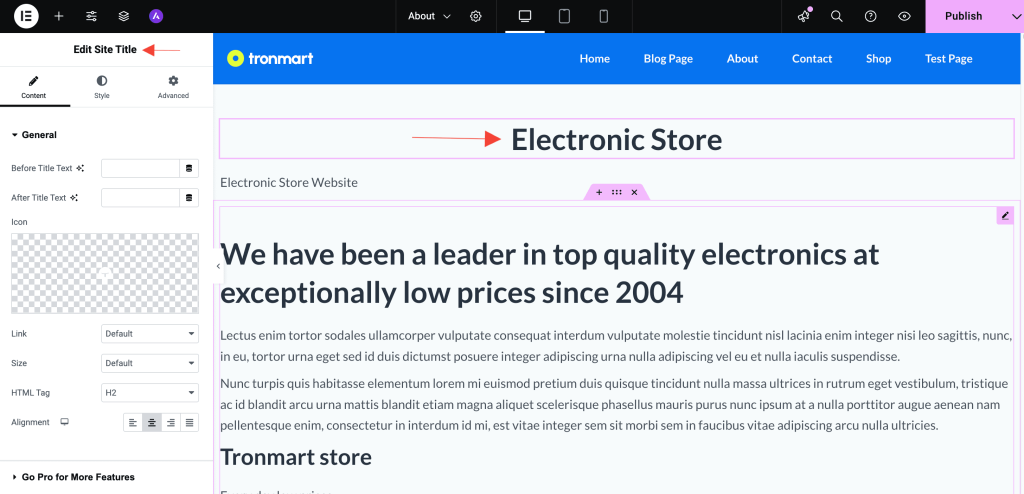
Step 2: Custom Text
In the Content tab, you’ll find options to enhance your site title display:
- Before Title Text: Add custom text that appears before your site title.
- After Title Text: Add custom text that appears after your site title.
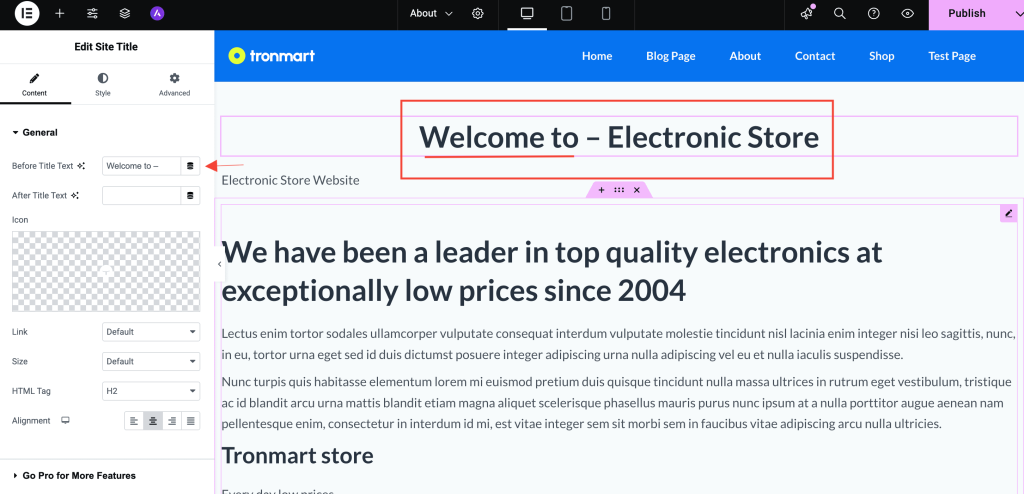
This flexibility allows you to personalize your branding message. For example:
- Before: “Welcome to”
- Title: “Green Earth Co.”
- After: “– Est. 1999”
Customization Options
Content Settings
- Before Title Text: Optional prefix text.
- After Title Text: Optional suffix text.
- HTML Tag: Choose the appropriate heading tag (H1, H2, etc.) for structure and SEO.
Style Settings
- Text Color: Customize the title color to match your theme.
- Typography: Control font style, weight, size, and line spacing.
- Alignment: Align the title left, center, right, or justify.
- Spacing: Add margin and padding to adjust spacing around the title.
Use Cases
- Headers: Add your site title dynamically in the header across all pages.
- Footers: Reinforce brand identity at the bottom of each page.
- 404 or Maintenance Pages: Display your site name without manually updating the text.
- SEO Optimization: Use the proper heading tag to maintain semantic structure.
Tips for Better Results
- Ideal for use with Elementor Theme Builder templates.
- Combine with the UAE Lite Site Logo widget for a full branding block.
- Use Before/After Text for promotional messages or seasonal taglines.
Conclusion
The Site Title widget is a simple yet powerful way to keep your website branding dynamic and consistent. With full control over design and display, you can effortlessly reflect your brand across your site without worrying about manual updates.
Add it to your headers, footers, or page sections today and elevate your brand presence!
Need Help?
If you have any questions or face issues while using the widget, feel free to reach out to our support team or check out more UAE Documentation.
We don't respond to the article feedback, we use it to improve our support content.